How to install SP Share on Joomla
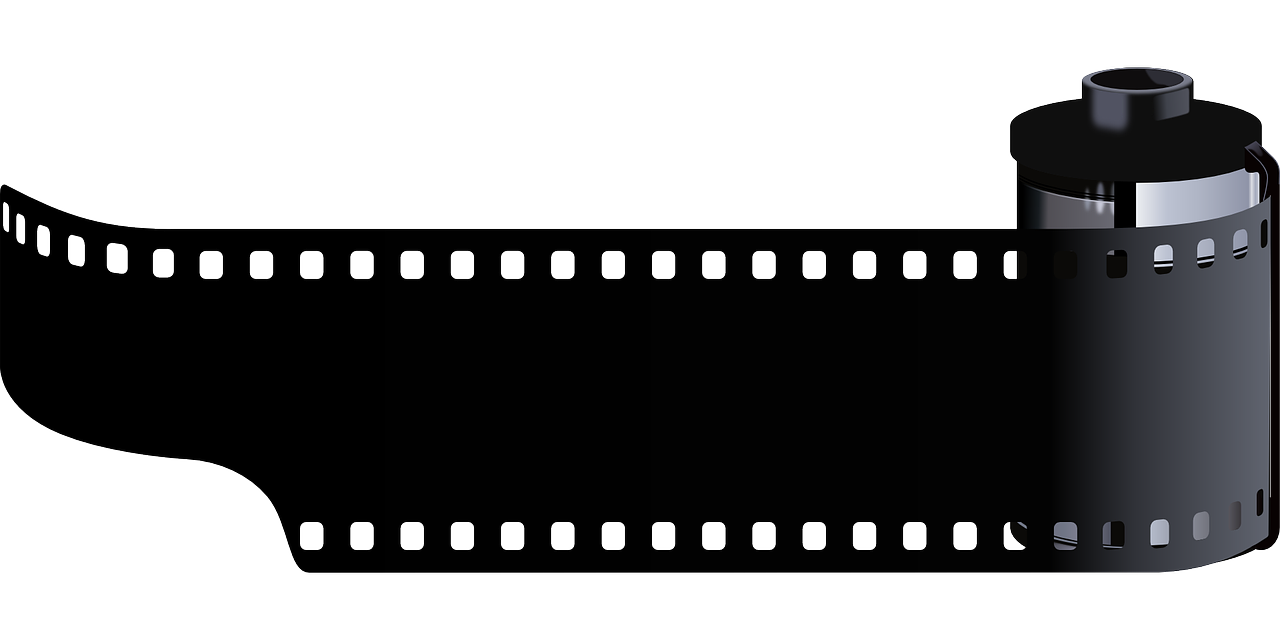
This is a simple guide that will show how to install SP Share, a social sharing plugin for Joomla, activate it and get it to work. The guide is an answer to a question I got in a Joomla discussion board.
Social sharing is a must have on all websites, because it gives the website a higher SEO value and in the future possible a higher author rank. So if you want to see your article in the top of Search Engine Result Page (SERP) of Google, you have to implement Social sharing. This will also lead to more visitors. When you read an article on the internet, that you like, you can also thank them for the article by sharing it, so it will get more visitors.
SP Share is a very simple, flexible social sharing plugin for Joomla, that I can recommend you to use. It supports very many social sites, like Facebook, Twitter, Google+, Digg, LinkedIn etc. It supports both Joomla 2.5 and 3.0.
Install SP Share
- First download SP Share from here.
- Open Backend (Administration) in your Joomla installation.
- From the menu choose Extensions and then Extensions Manager.
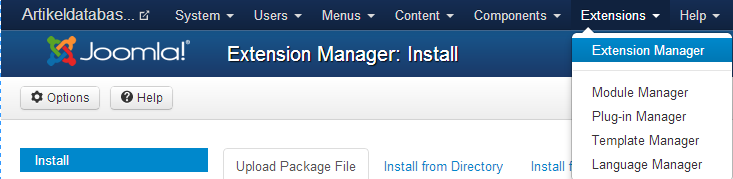
- Now press “Choose File” and navigate to the downloaded Zip-file.
- Press “Upload and Install.
Activate SP Share
Now you need to activate SP share, because this is not done by default.
- Make sure you are still in Joomla Backend.
- In the menu, choose Extensions and then Plugin Manager.
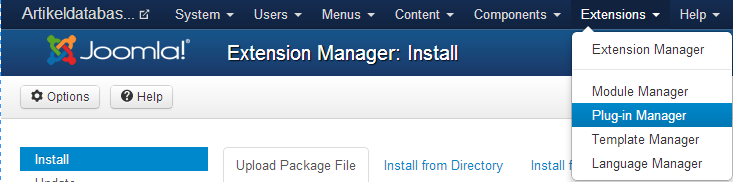
- In the search field, search for “Content – SP Share”.
- Press the red cross so it becomes green (published).
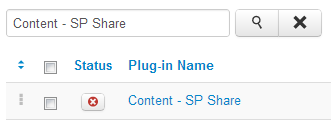
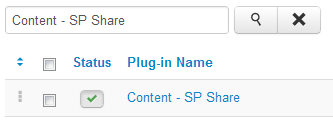
Show the plugin in articles
At last you need to setup SP Share, so it is showed in articles.
- Press the link “Content – SP Share”.
- Choose the tab “Basic options”
- Under categories, choose all categories or the categories where you wish the plugin to be showed.
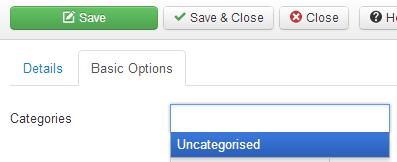
After this the plugin should work perfectly. If you could use the help from this article, I would be very happy if you shared the article with your social networks.







Hello Andreas,
Thanks for the tutorial. It’s easy to follow.
I have a question. I’m using SP Share and it works fine when i position it ‘after display content’, but any other position doesn’t work. In fact it won’t even show in the source code 😛
Would you have any idea why/ how to fix this?
Are you sure that the position is a part of your theme?
Thanks for Answering. I’m pretty sure it is, because from the way it looks it doesn’t have in the position dropdown any template positioning. Shows only the 4 options: display before/after content, within content, and after title.
Thank you.
I tried to add the SP Share extension from attached
And it wouldnt allow be to upload
Firstly in red with a minus sign it says
JFolder::create: Could not create directory
And after
Error installing plugin
I have tried and looked up many ways in the last couple of days , everyone shows the same way but I cannot upload the Zip file
Cheers for any help u can give
followed the instructions but stuck when you say, Under categories, choose all categories or the categories where you wish the plugin to be showed.
it just says uncategorised that just highlights when i click on it, enabled all the links and clicked save,
went in create new module and its not listed in there to position it,
viewed websites all pages and nowhere to be seen
any ideas??
ahhh fixed it, had to go to article manager and then options at the top and hide all articles. now shows the spshares on my site accept home page for some reason and cant position it, just goes to a random spot.